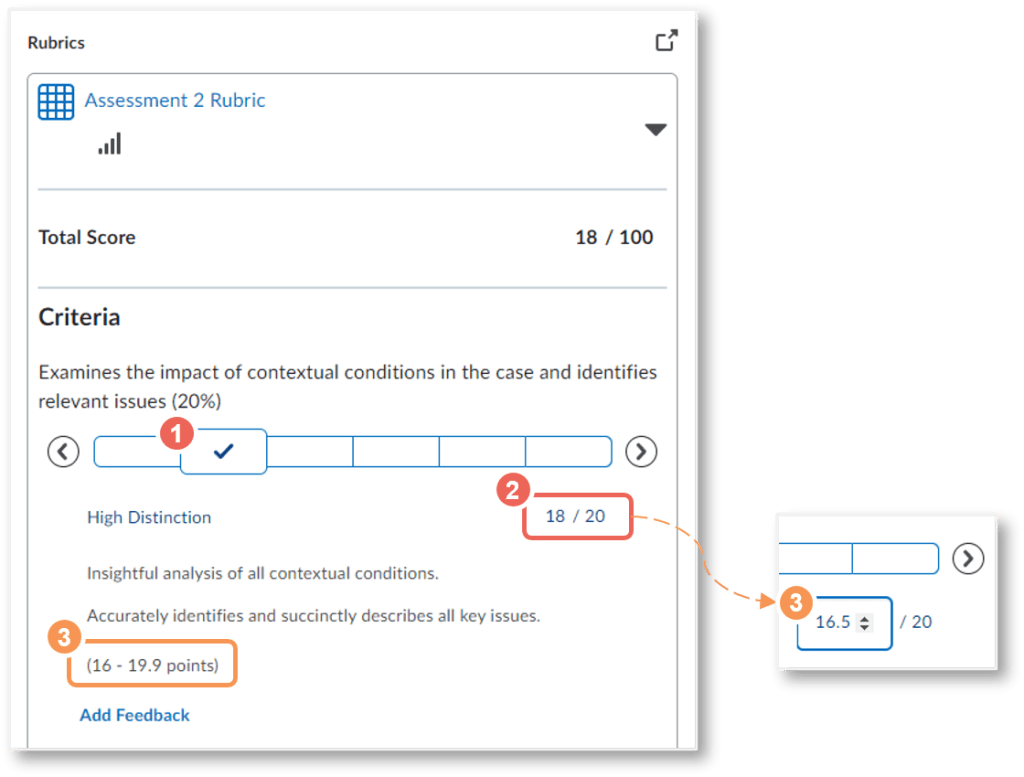For each criterion, hover over the scale levels to read the description, then
- (1) select the performance level achieved.
- The (2) criterion score will be displayed under the scale.
- You can then manually adjust the default value to a score with the provided performance level range (3).
In the example below, the high distinction range is (16-19.9 points), and the default value is the mid-point (18 points), this has been adjusted down to (16.5 points).
Want to learn more about marking using rubrics? Check out our upcoming workshop: Grading & Assessing in VU Collaborate. Alternatively, refer to the guide Marking with Rubrics in Dropbox.